Huawei HUAWEI Matebook E Manuel d'utilisateur
Naviguer en ligne ou télécharger Manuel d'utilisateur pour Non Huawei HUAWEI Matebook E. Huawei Matebook E Quick start guide Manuel d'utilisatio
- Page / 24
- Table des matières
- MARQUE LIVRES
- MateBook E 1
- Initial setup 3
- Getting started 4
- HUAWEI Folio Keyboard 6
- HUAWEI MateDock 2 7
- Safety information 8
- Traffic security 9
- Operating environment 9
- Child's safety 10
- Accessories 10
- Charger safety 10
- Battery safety 11
- Cleaning and maintenance 12
- Environmental protection 13
- EU regulatory conformance 14
- FCC Regulatory Compliance 16
- Frequency Bands and Power 16
- Legal Notice 21
- DISCLAIMER 22
- Import and Export Regulations 23
- Privacy Policy 23
- For More Help 23
- 902182_01 24
Résumé du contenu
Quick StartMateBook E
9• Do not place sharp metal objects, such as pins, near the earpiece or speaker. The earpiece may attract these objects and result in injury. • Stop
10• If the power cable is damaged (for example, the cord is exposed or broken), or the plug loosens, stop using it at once. Continued use may lead to
11• Do not put batteries in fire as they may explode. Damaged batteries may also explode.• Dispose of used batteries in accordance with local regula
12• Avoid collision, which may lead to device malfunctions, overheating, fire, or explosion. • Before you clean or maintain the device, stop using i
13equipment using a designated collection point or service for separate recycling of waste electrical and electronic equipment (WEEE) and batteries ac
14determined at the highest certified power level in laboratory conditions, but the actual SAR level during operation can be well below the value. Thi
15Frequency Bands and Power(a) Frequency bands in which the radio equipment operates: Some bands may not be available in all countries or all areas. P
16composed of metal components. Keep the device away from your body to meet the distance requirement.Certification information (SAR)This device is als
17Restrictions in the 5 GHz band:Within the 5.15 to 5.25 GHz band, UNII devices will be restricted to indoor operations to reduce any potential for ha
18Personal Information and Data SecurityThe use of some functions or third-party applications on your device could result in your personal information
Headset socket SpeakersPower button MicrophoneHidden ambient light sensor CameraCamera indicator Volume up buttonFingerprint se
19• Some third-party application providers may collect detection and diagnostic information on your device to improve their products and services.
20Legal NoticeCopyright © Huawei Technologies Co., Ltd. 2017. All rights reserved.No part of this manual may be reproduced or transmitted in any form
21NoticeSome features of the product and its accessories described herein rely on the software installed, capacities and settings of local network, an
22INCLUDING BUT NOT LIMITED TO, THE IMPLIED WARRANTIES OF MERCHANTABILITY AND FITNESS FOR A PARTICULAR PURPOSE, ARE MADE IN RELATION TO THE ACCURACY,
902182_01
2Initial setupCaution Charge your MateBook E before using it for the first time. Press and hold the power button to turn your MateBook E on.When you u
3Getting startedStart menuOn the home screen, click (PC mode) or (Tablet mode) to open the start menu. You can:• Click to access the MateBook E se
4Charging and restoring to factory settings for MateBook EYour MateBook E is pre-installed with an irremovable, rechargeable battery. You can charge y
5HUAWEI Folio KeyboardFlip down the keyboard to prop up your MateBook EAttach your MateBook E to the keyboardMake sure that the keyboard is aligned wi
HDMIUSBUSB-CUSB-CVGA6HUAWEI MateDock 2With MateDock 2, you can connect multiple devices and accessories to your MateBook E, such as a projector, TV, o
7Safety informationThis section contains important information about the operation of your device. It also contains information about how to use the d
8increases the risk of explosion or fire. In addition, follow the instructions indicated in text or symbols.• Do not store or transport the device in





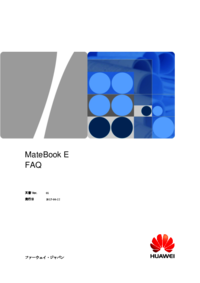

 (24 pages)
(24 pages)

 (139 pages)
(139 pages) (2 pages)
(2 pages) (61 pages)
(61 pages)
 (40 pages)
(40 pages) (27 pages)
(27 pages)



 (92 pages)
(92 pages)
 (78 pages)
(78 pages)










Commentaires sur ces manuels